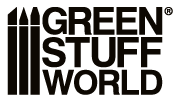ACCUMULATE LOYALTY REWARDS AND TURN THEM INTO DISCOUNTS
We want to reward our loyal customers for their support and trust. To do this, we reward every purchase made in our ONLINE shop with rewards that can be redeemed for vouchers to enjoy on future purchases.
HOW PURCHASE REWARDS WORK:
- For every euro of purchase, you accumulate 2.5% of the total order value (excluding shipping) as a reward.
- For example, if the value of your order is 80€, you earn 2€, which you can convert at any time into a 2€ discount voucher.
- The rewards earned (in EUR, USD, GBP) during your purchases have an expiry date of 4 months and will be added to your account once your order has been shipped.
- The vouchers generated will have an expiry date of 30 days and can also be accumulated with other vouchers.
- There is no minimum order to accumulate new loyalty rewards.
- In the event that you decide to cancel an order on which you have used a voucher, before the order is shipped, the voucher may be reclaimed.
- Customers who enjoy special "shop" or reseller discounts cannot participate in the loyalty programme. In the event that points have been earned and the condition of being a shop is met, Green Stuff World SL reserves the right to remove them so that they cannot be used.
HOW TO EARN REWARDS AND CHECK YOUR BALANCE:
- Fill the shopping cart with the desired items and the amount of reward you will get for that order will be indicated.
- The reward will be reflected in your account once the order has been shipped.
- To check your available rewards and redeem for discount vouchers, you can do so after logging in from My Account > Loyalty Programme.
VIDEO: Check your rewards balance
HOW TO CONVERT REWARDS INTO VOUCHERS. STEPS TO FOLLOW
1. Click "Login" and enter your user and password.
2. Go to the section "My Rewards" and then to "Convert into vouchers".
3. Indicate the amount you want to convert into a voucher (If you have problems, please check out the common problems). It is very important that it is indicated with a point as a decimal separator and not a comma.
NOTE: As long as you have rewards balance available, you can also access this conversion section from the shopping cart. Click on "Convert Now".
**Remember that you have 30 days to spend the vouchers once you generate them.
If you still have doubts, you can watch the conversion process in the following video.
VIDEO: Convert balance into vouchers
HOW TO USE DISCOUNT VOUCHERS IN YOUR SHOPPING CART:
- Go to your shopping cart and locate the "Promotional Code" box.
- There, enter the voucher code you wish to spend on your purchase, and click "ADD". It will be automatically deducted from the total amount to be paid.
- Congratulations, your next purchase will also have loyalty points!
NOTE: If you have vouchers available in your account, they will be shown as suggestions in your shopping cart. You can click on the voucher codes to copy them and use them.
If you still have any doubts, you can watch the following video.
VIDEO: How to apply vouchers.
HOW TO CHECK AVAILABLE VOUCHERS:
- You can check all the details about your available vouchers at:
My Account > Vouchers
- You can also check them from:
My Account > My Rewards > Convert into vouchers
FREQUENT PROBLEMS:
1. I cannot convert the amount indicated as available into a voucher. It shows insufficient balance.
Solution: This is due to rounding of decimals. Try entering the same amount, but with 0.1 less. For example, if you are shown an amount available to convert of 0.50€, try converting 0.49€. If you still can't solve it, please contact us.
2. I don't see the box to add "Promotional code".
Solution: Click on the text Do you have a promotional code? And the box to add the promotional code will appear again.
3. I have converted my reward into a discount voucher, but I don't know which one it is.
Solution: Go to My Account > "Discount Vouchers" to see all the details of the discount codes you have available.
4. I have entered the number I want to convert, but it says that the amount field must be a number.
Solution: write the number with the decimal separator dot instead of comma. For example, instead of 1,35€ with a comma, you should write 1.35€ separating the decimals with a dot.